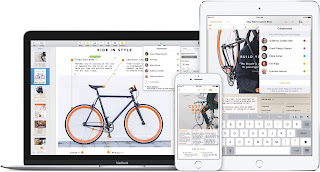Tip of the Week: Dealing with Email Attachments
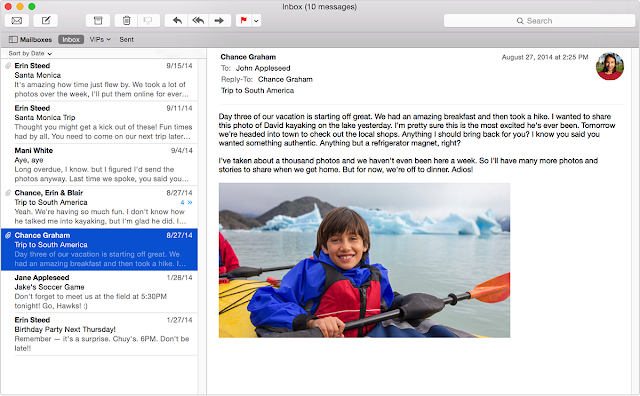
Do you use Apple's Mail program? Are you in the habit of double-clicking email attachments to open them? Every time you open an email attachment by double-clicking on it in Mail, your Mac saves a copy of the attachment in a hidden folder. If you make changes to an attachment you opened by double-clicking, when you save it, you're saving the file to that hidden folder. The original attachment never gets changed. Here's how to find that hidden folder, clean it out, and potentially save a lot of space on your Mac's startup drive and also save yourself headaches finding the changes you made to that email attachment. The best way to open email attachments is to get out of the habit of double-clicking them. Instead, drag them to your Desktop, then open them. If you don't want to clutter up your Desktop, or if you use Mail in full screen mode, right-click (or hold down the control key and click) on the attachment, then choose Save Attachment… from the pop-up menu. T